Looks like your location has changed.
This means services like NHL.tv and MLB.tv won't load or work properly.
You'll have to update your location if you want to use these services on this network.
MLB.tv is in beta right now.
Our network engineers have applied a fix that should resolve the MLB.tv issues, but we suggest giving a free trial a shot before signing up for a subscription just to make sure things work for you.
Enter your email address below and we'll let you know about any further updates on MLB.tv
Everything suddenly stopped working
Start by checking to make sure the DNS numbers are entered correctly. Even if they are off by one number nothing will work.
If it was working before and you haven't made any changes to your router or device since, it means the IP our system believes you are using is out of date. This can happen for few reasons. If you are trying to use our DNS servers from a different network (such as a friend's house, or work) you will have to update the location set for your account to that new network. You may also have to do this if your internet service provider has changed your public IP address.
To update your location, simply sign into your account and click on the Update Location button located at the top right of the page, right beside the account dropdown. What this will do is update the IP set for your account to the IP the page was accessed from.
Note that if you are using a VPN, you will need to disable it prior to updating your location. Once the location has been updated, you can re-enable it afterwards.If things don't start working right away, you might have to reboot your device in order to flush the cache.
Was this answer helpful?
Also read
NHL.tv, MLB.tv & Rogers Gamecenter Once you have completed the steps to setup the DNS on...
There are many advantages to using YonderTV over traditional VPN or proxy solutions. YonderTV...
Certainly. We know not everyone wants to use Paypal, which is why we also offer the option to pay...
If NHL.tv or MLB.tv isn't loading correctly, that usually just means the location set for your...
While you are sending DNS requests to our servers, we only ever change routes for sites and...
Can't find what you're looking for?
We can help. Simply submit a help ticket and we'll get back to you as soon as we can.
Submit a Help TicketWhat is YonderTV?
YonderTV lets you bypass geo-based blackouts on sport streaming services such as NHL.tv and MLB.tv on virtually any device. All at full speed without slowing down your internet connection.
Also enjoy geo-locked content on services such as BBC iPlayer and CBC Player which are normally blocked if you didn't happen to live where these services want you to.
Try YonderTV for freeFollow @YonderTV