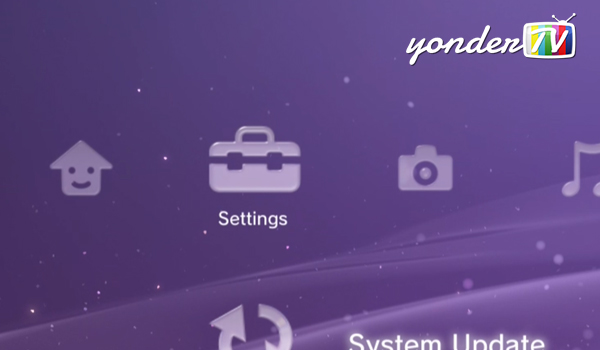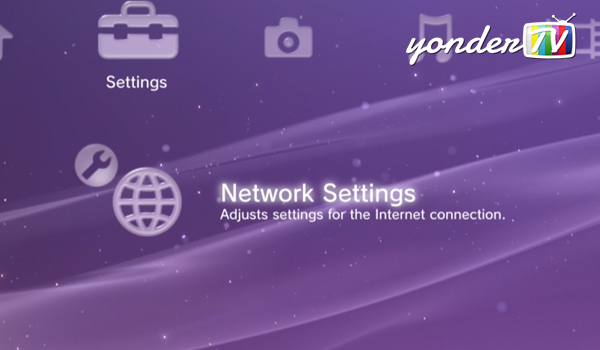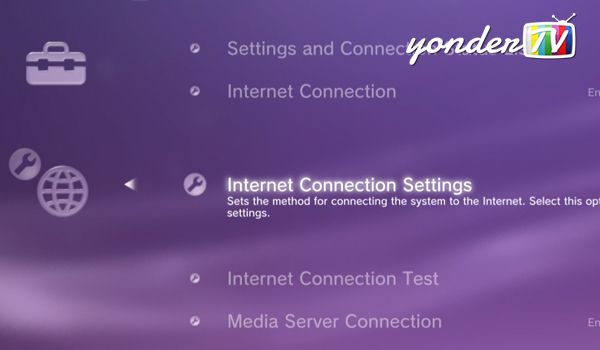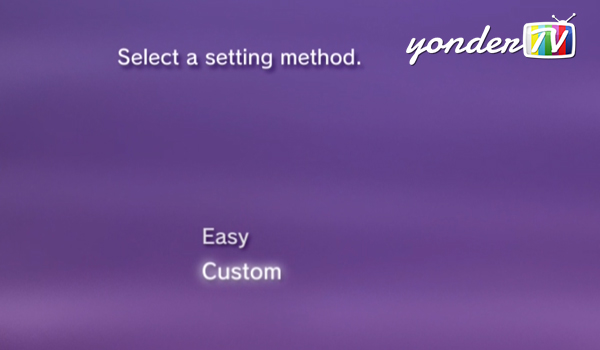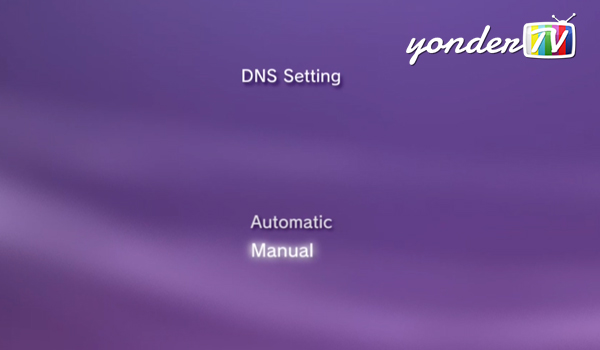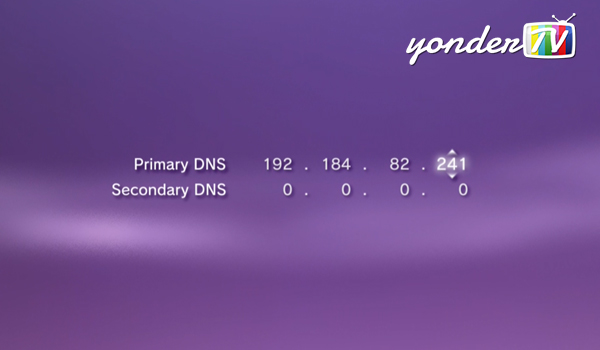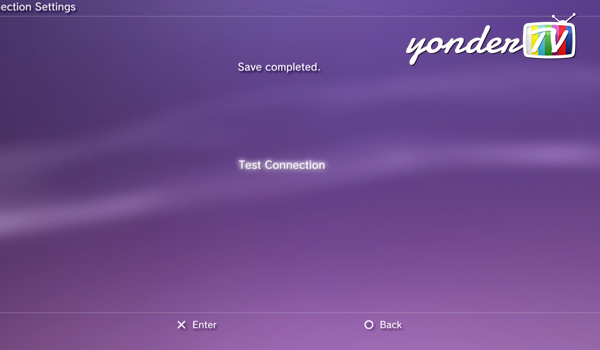Looks like your location has changed.
This means services like NHL.tv and MLB.tv won't load or work properly.
You'll have to update your location if you want to use these services on this network.
MLB.tv is in beta right now.
Our network engineers have applied a fix that should resolve the MLB.tv issues, but we suggest giving a free trial a shot before signing up for a subscription just to make sure things work for you.
Enter your email address below and we'll let you know about any further updates on MLB.tv
Playstation 3
Follow these step by step instructions to link your device to YonderTV
Step 1
From the main menu of your PS3, navigate to the Settings tab.
Step 2
Scroll all the way down until you see Network Settings and select it.
Step 3
From the sub-menu scroll down to and choose the Internet Connection Settings option.
Step 4
You'll be given two different setting methods. Make sure you select the Custom option.
Step 5
Keep pressing the right button on the d-pad of your controller, until you reach the DNS Setting screen. Select the Manual option.
Step 6
Enter the YonderTV numbers 192.184.82.241 as shown and finally press the X button.
Step 7
Press the X button one more time to test the internet connection.
Step 8
Next step is important, you have to restart your PS3. Simple? Yes, we think so. :-)
Was this answer helpful?
Also read
We also have specific instructions for Linksys, TrendNet, Bell 2wire and Actiontec routers....
From your main PS4 dashboard, navigate to Settings In the...
Update October 2019: The new iPadOS rolled out by Apple contains a “desktop equivalent” version...
With the recent Amazon Fire TV OS update (version 5.0.5), Fire TV devices (boxes and sticks)...
First you need to access the routers admin page by entering http://192.168.0.1/ in your...
Can't find what you're looking for?
We can help. Simply submit a help ticket and we'll get back to you as soon as we can.
Submit a Help TicketWhat is YonderTV?
YonderTV lets you bypass geo-based blackouts on sport streaming services such as NHL.tv and MLB.tv on virtually any device. All at full speed without slowing down your internet connection.
Also enjoy geo-locked content on services such as BBC iPlayer and CBC Player which are normally blocked if you didn't happen to live where these services want you to.
Try YonderTV for freeFollow @YonderTV