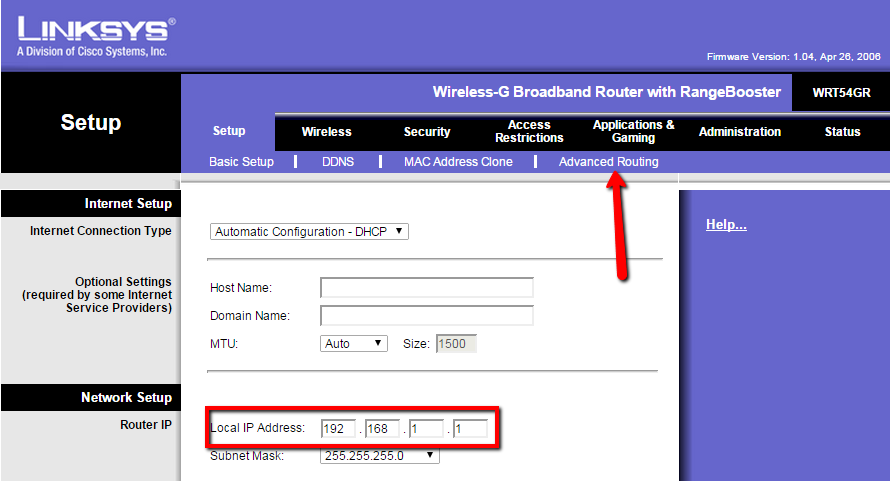Looks like your location has changed.
This means services like NHL.tv and MLB.tv won't load or work properly.
You'll have to update your location if you want to use these services on this network.
MLB.tv is in beta right now.
Our network engineers have applied a fix that should resolve the MLB.tv issues, but we suggest giving a free trial a shot before signing up for a subscription just to make sure things work for you.
Enter your email address below and we'll let you know about any further updates on MLB.tv
- Home
- Help
- Setup
- How to block Google DNS
- How to Block Google DNS on Linksys Router
How to Block Google DNS on Linksys Router
- Login to your router (usually by going to 192.168.1.1, 192.168.0.1 or 192.168.2.1 in your browser's URL bar)
- You may need to enter router username and password. If you haven't changed this the default is usually admin for both.
- Go to Setup make a note of the router LAN IP address and then select 'Advanced Routing'.
- Enter the following on the static route screen.
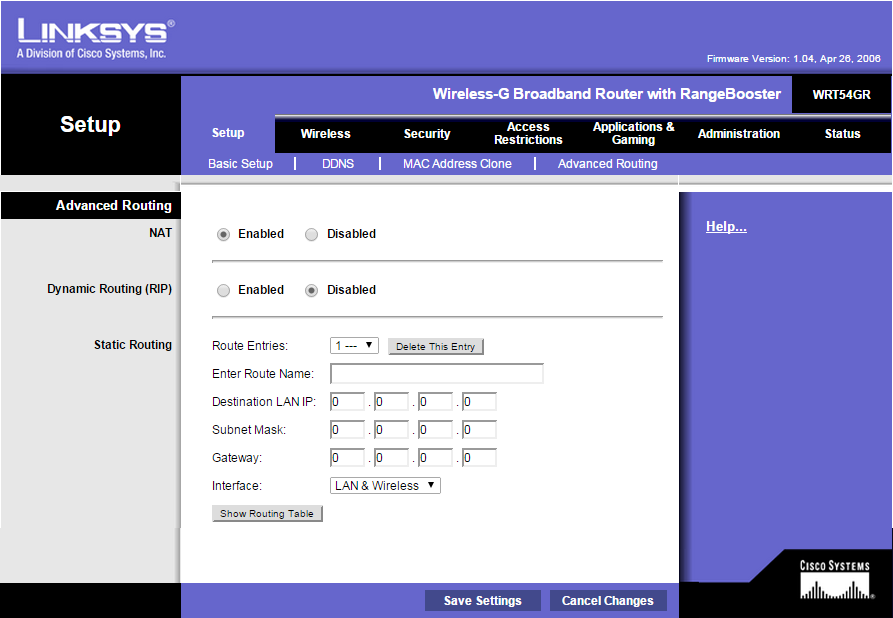
- Route Name - Block Google DNS 1
- Destination IP - 8.8.8.8
- Subnet Mask - 255.255.255.255 or 255.255.255.0
- Gateway IP - This is your router LAN IP or other available LAN IP.
- Interface - LAN or LAN and Wireless
- Repeat the above steps for the secondary DNS as well and after completing, click 'Save Settings'.
- Route Name - Block Google DNS 2
- Destination IP - 8.8.4.4
- Subnet Mask - 255.255.255.255 or 255.255.255.0
- Gateway IP - This is your router LAN IP or other available LAN IP.
- Interface - LAN or LAN and Wireless
Was this answer helpful?
Also read
Make sure your DNS is set to 192.184.82.241 and 168.235.70.182 Note down the IP of the router....
Go to http://192.168.1.1 or http://192.168.2.1 Enter the default username and password...
Make sure your DNS is set to 192.184.82.241 and 168.235.70.182 Note down the IP of the router....
Make sure your DNS is set to 192.184.82.241 and 168.235.70.182. Under Advanced Settings click...
Log in to the router using the Management and Diagnostic Console Make sure that the Primary...
Can't find what you're looking for?
We can help. Simply submit a help ticket and we'll get back to you as soon as we can.
Submit a Help TicketWhat is YonderTV?
YonderTV lets you bypass geo-based blackouts on sport streaming services such as NHL.tv and MLB.tv on virtually any device. All at full speed without slowing down your internet connection.
Also enjoy geo-locked content on services such as BBC iPlayer and CBC Player which are normally blocked if you didn't happen to live where these services want you to.
Try YonderTV for freeFollow @YonderTV