Looks like your location has changed.
This means services like NHL.tv and MLB.tv won't load or work properly.
You'll have to update your location if you want to use these services on this network.
MLB.tv is in beta right now.
Our network engineers have applied a fix that should resolve the MLB.tv issues, but we suggest giving a free trial a shot before signing up for a subscription just to make sure things work for you.
Enter your email address below and we'll let you know about any further updates on MLB.tv
- Home
- Help
- Setup
- How to block Google DNS
- How to Block Google DNS on Asus Router
How to Block Google DNS on Asus Router
- Make sure your DNS is set to 192.184.82.241 and 168.235.70.182.
- Under Advanced Settings click the LAN link
- Note down the IP of the router (probably 192.168.1.1) and then click
the Route tab- Under Enable Static Routes, toggle Yes
- Under Static Route list, enter 8.8.8.8 as Network/Host IP
- Enter 255.255.255.255 as the Netmask
- Enter the router IP you noted down in step 3 as the Gateway
- Set Metric to 2 and leave the interface set to LAN
- Click the plus sign (+) to add the static route and then click apply
- once finished your setup should look like this (your Gateway might differ)- Repeat for the IP 8.8.4.4
Was this answer helpful?
Also read
Log in to the router using the Management and Diagnostic Console Make sure that the Primary...
Go to http://192.168.1.1 or http://192.168.2.1 Enter the default username and password...
Make sure your DNS is set to 192.184.82.241 and 168.235.70.182 Note down the IP of the router....
Make sure your DNS is set to 192.184.82.241 and 168.235.70.182 Note down the IP of the router....
Log in to the router Make sure it has been set up to use the DNS 192.184.82.241 and...
Can't find what you're looking for?
We can help. Simply submit a help ticket and we'll get back to you as soon as we can.
Submit a Help TicketWhat is YonderTV?
YonderTV lets you bypass geo-based blackouts on sport streaming services such as NHL.tv and MLB.tv on virtually any device. All at full speed without slowing down your internet connection.
Also enjoy geo-locked content on services such as BBC iPlayer and CBC Player which are normally blocked if you didn't happen to live where these services want you to.
Try YonderTV for freeFollow @YonderTV