Looks like your location has changed.
This means services like NHL.tv and MLB.tv won't load or work properly.
You'll have to update your location if you want to use these services on this network.
MLB.tv is in beta right now.
Our network engineers have applied a fix that should resolve the MLB.tv issues, but we suggest giving a free trial a shot before signing up for a subscription just to make sure things work for you.
Enter your email address below and we'll let you know about any further updates on MLB.tv
Amazon Fire TV
With the recent Amazon Fire TV OS update (version 5.0.5), Fire TV devices (boxes and sticks) will ignore IPv4 DNS settings in favor of IPv6 if available. If you're still getting blackouts, you'll need to disable IPv6 on your router in order to allow your Fire TV to use our DNS.Before we get started, we need to figure out what your Default Gateway is. The most popular ones are 192.168.1.1, 192.168.0.1 or 10.0.1.1. The easiest way to find out which one is yours, is to simply try entering those numbers one at time in your browser's url bar until one of those brings you to a login page. If none of those work, check out this article for instructions on finding the correct address for your network. Once you have your Default Gateway address, proceed with the following on your Fire TV:
- Go to Settings -> Systems -> Wi-Fi
- Select your WI-FI network and forget that network by pressing the button with 3 lines on it.
- Press the SELECT button on your remote.
- Select your WI-FI network.
- Enter the WI-FI password and click Advanced
- For the IP Address field, enter your Default gateway number and use .250 for the last set of numbers. The IP Address should up looking like 192.168.1.250, 192.168.0.250 or 10.0.1.250
IMPORTANT: If you're setting up multiple Fire TV devices, use incremental digits for the last set of numbers. For example for one device, you can have .250, for the next .251, .252, etc.- For the Default Gateway enter that number as you found it
- Type in 24 for the Network Prefix Length and click Next
- Finally, for enter the following YonderTV DNS numbers
Primary: 192.184.82.241
Secondary: 168.235.70.182- Click Continue, restart your device and you are good to go!
Still getting blackouts?
You'll need to disable IPv6. If you know how to access your router's control panel, look for an IPv6 option, make sure it's disabled, and restart your router before trying again. The control panel can normally be accessed by entering 192.168.0.1 192.168.1.1 or 192.168.2.1 in your browser's URL bar.
Was this answer helpful?
Also read
From your main PS4 dashboard, navigate to Settings In the...
On your Dock, open System Preferences In the Internet &...
First you need to access the routers admin page by either going to http://orbilogin.net The...
Start by clicking the Start button at the bottom left corner of the screen....
Connect to the router by going to http://192.168.1.1 in your browser. Login into the router -...
Can't find what you're looking for?
We can help. Simply submit a help ticket and we'll get back to you as soon as we can.
Submit a Help TicketWhat is YonderTV?
YonderTV lets you bypass geo-based blackouts on sport streaming services such as NHL.tv and MLB.tv on virtually any device. All at full speed without slowing down your internet connection.
Also enjoy geo-locked content on services such as BBC iPlayer and CBC Player which are normally blocked if you didn't happen to live where these services want you to.
Try YonderTV for freeFollow @YonderTV