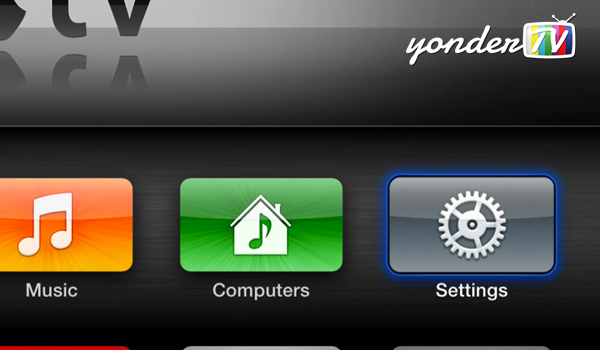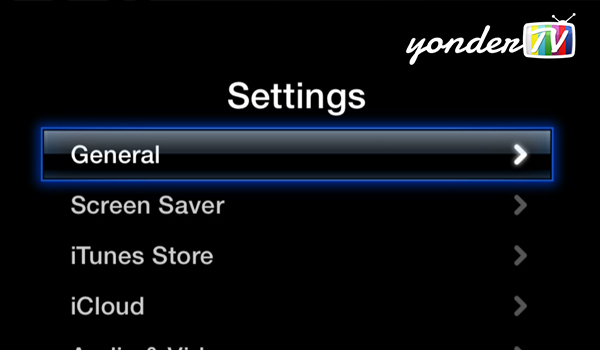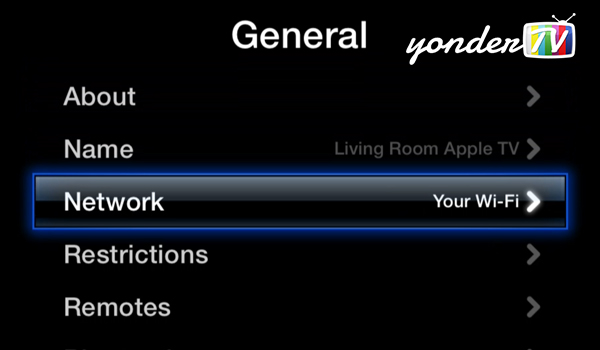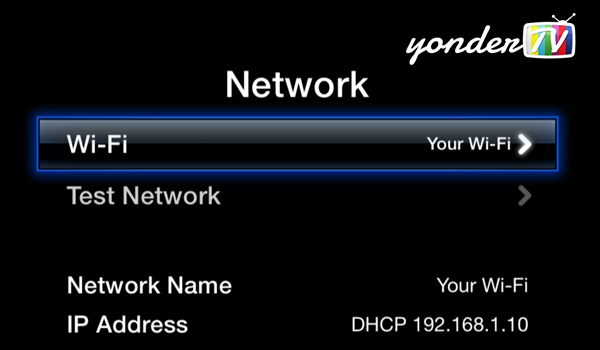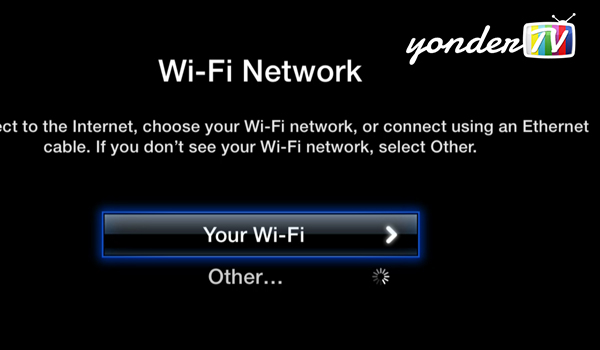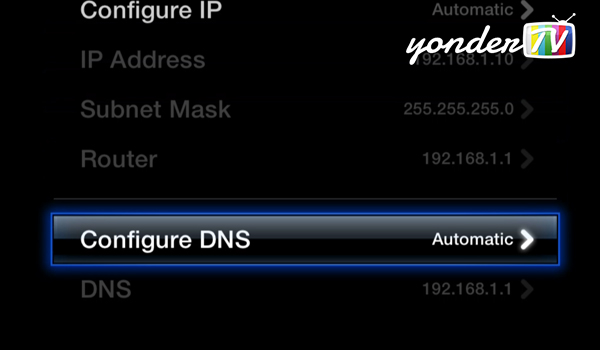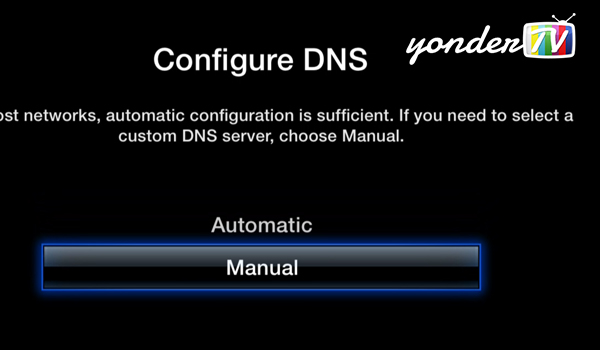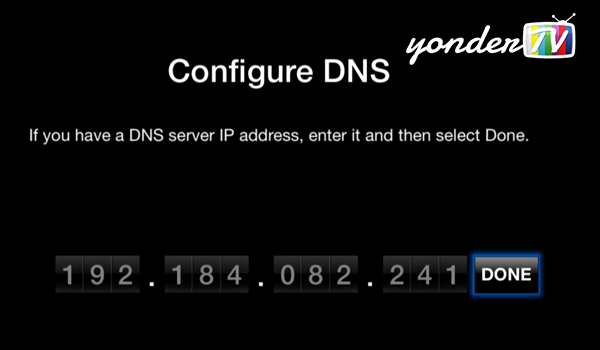Looks like your location has changed.
This means services like NHL.tv and MLB.tv won't load or work properly.
You'll have to update your location if you want to use these services on this network.
MLB.tv is in beta right now.
Our network engineers have applied a fix that should resolve the MLB.tv issues, but we suggest giving a free trial a shot before signing up for a subscription just to make sure things work for you.
Enter your email address below and we'll let you know about any further updates on MLB.tv
Apple TV
Follow these step by step instructions to link your device to YonderTV
Step 1
From the main menu of your Apple TV, navigate to Settings.
Step 2
From the Settings menu, select General.
Step 3
Scroll down to and choose the Network option.
Step 4
In the Network menu that opens up, select Wi-Fi.
Step 5
Choose your network From the list of Wi-Fi options. The one you were previously connected to should already be selected.
Step 6
Scroll all the way down to and choose Configure DNS.
Step 7
From the Configure DNS menu, select Manual option.
Step 8
Enter the YonderTV numbers 192.184.82.241 as shown and finally click Done button.
Step 8
Next step is important, you have to restart your Apple TV by unplugging it and plugging it back in. Simple? Yes, we think so.
Was this answer helpful?
Also read
Update October 2019: The new iPadOS rolled out by Apple contains a “desktop equivalent” version...
On your Dock, open System Preferences In the Internet &...
From the main menu of your PS3, navigate to the Settings tab....
From your main PS4 dashboard, navigate to Settings In the...
Connect to the router by going to http://192.168.1.1 in your browser. Login into the router -...
Can't find what you're looking for?
We can help. Simply submit a help ticket and we'll get back to you as soon as we can.
Submit a Help TicketWhat is YonderTV?
YonderTV lets you bypass geo-based blackouts on sport streaming services such as NHL.tv and MLB.tv on virtually any device. All at full speed without slowing down your internet connection.
Also enjoy geo-locked content on services such as BBC iPlayer and CBC Player which are normally blocked if you didn't happen to live where these services want you to.
Try YonderTV for freeFollow @YonderTV